javafx打包
javafx打包
JavaFX SDK包导入方法
方法一:在IDEA中导入
文件 --> 项目结构 --> 项目设置 --> 库 --> “+” --> 添加下载的JavaFx SDK中lib目录下的所有jar文件即可
方法二:使用Maven导入
在 pom.xml 文件中添加
xml
<dependency>
<groupId>org.openjfx</groupId>
<artifactId>javafx-controls</artifactId>
<!--指定版本-->
<version>17.0.2</version>
</dependency>
<dependency>
<groupId>org.openjfx</groupId>
<artifactId>javafx-fxml</artifactId>
<!--指定版本-->
<version>17.0.2</version>
</dependency>
然后重载项目
将项目打包成 jar文件
提示
先决条件 新建一个java文件作为main文件,用来加载含有JavaFX项目的文件
package net.yzq.fxdemo;
public class App {
public static void main(String[] args) {
HelloApplication.main(args);
}
}
文件 --> 项目结构 --> 项目设置 --> 工件 --> “+” --> JAR --> 来自具有依赖项的模块
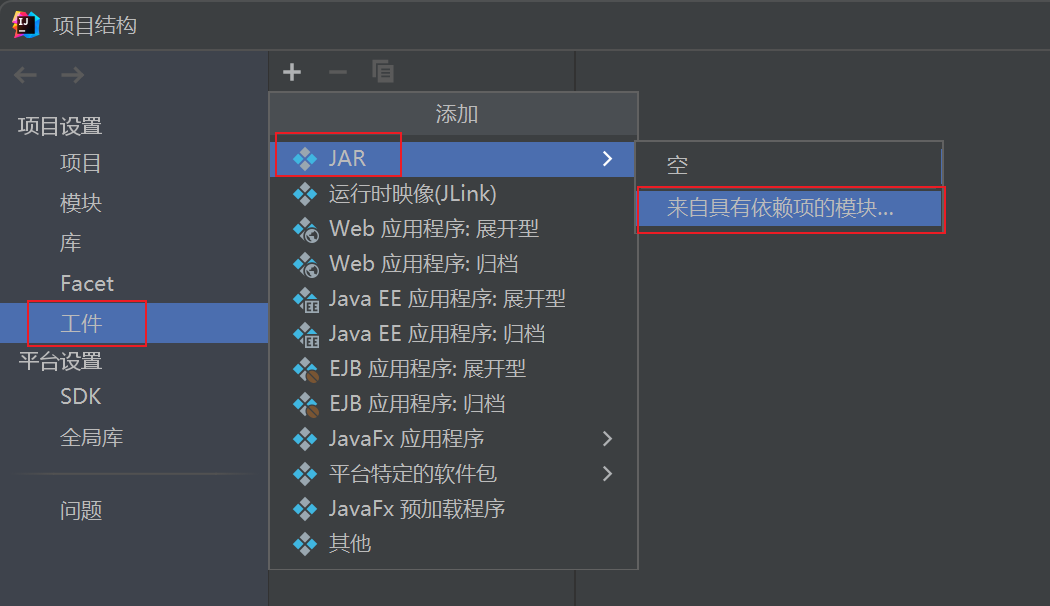
这里要注意文件位置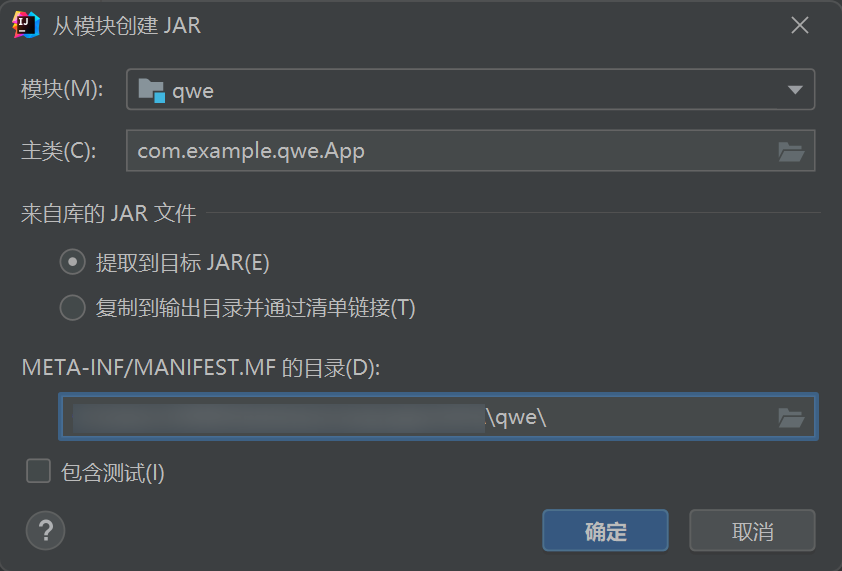
选择JavaFX SDK中 bin目录下所有 dll 文件添加进去,如果JavaFX的其他jar没有自动添加,也需要进行添加
再在,构建 --> 构建工件 --> 点击构建
之后可以看见,项目中生成了个 jar文件。此时右键 jar文件点击运行,程序正常启动,去目录下双击,程序也会正常启动。
方法二:使用 Maven打包
首先还是要新建一个java文件作为main文件,用来加载含有JavaFX项目的文件。具体可参考上面的步骤。再在 pom.xml文件中添加插件
使用默认openjfx的javafx-maven-plugin
<plugin>
<groupId>org.openjfx</groupId>
<artifactId>javafx-maven-plugin</artifactId>
<version>0.0.8</version>
<executions>
<execution>
<!-- Default configuration for running with: mvn clean javafx:run -->
<id>default-cli</id>
<configuration>
<mainClass>com.example.fxdemo/net.yzq.fxdemo.App</mainClass>
<launcher>app</launcher>
<jlinkZipName>app</jlinkZipName>
<jlinkImageName>app</jlinkImageName>
<noManPages>true</noManPages>
<stripDebug>true</stripDebug>
<noHeaderFiles>true</noHeaderFiles>
</configuration>
</execution>
</executions>
</plugin>
然后mvn clean javafx:jlink即可
使用zenjava的javafx-maven-plugin
(注意:8.8.3版本仅支持java1.8) https://github.com/javafx-maven-plugin/javafx-maven-plugin
<plugin>
<groupId>com.zenjava</groupId>
<artifactId>javafx-maven-plugin</artifactId>
<version>8.8.3</version>
<configuration>
<mainClass>com.example.exp.App</mainClass>
</configuration>
</plugin>
使用 maven-shade-plugin
xml
<plugin>
<groupId>org.apache.maven.plugins</groupId>
<artifactId>maven-shade-plugin</artifactId>
<version>RELEASE</version>
<configuration>
<shadedArtifactAttached>true</shadedArtifactAttached>
<transformers>
<transformer implementation="org.apache.maven.plugins.shade.resource.ManifestResourceTransformer">
<!--指定主类,这里填你新建的那个java文件-->
<mainClass>net.yzq.fxdemo.App</mainClass>
</transformer>
</transformers>
</configuration>
<executions>
<execution>
<phase>package</phase>
<goals>
<goal>shade</goal>
</goals>
</execution>
</executions>
</plugin>
在IDEA右侧 Maven中点击 package进行打包
或者
mvn clean package
生成的 jar文件有两个,那个名字为 xxx-shaded.jar 才是可以运行的。此时右键 运行,双击 jar文件,都是可以正常运行的。
使用 maven-assembly-plugin
xml
<plugin>
<groupId>org.apache.maven.plugins</groupId>
<artifactId>maven-assembly-plugin</artifactId>
<version>3.3.0</version>
<configuration>
<archive>
<manifest>
<!-- <mainClass>入口类,main 方法所在位置</mainClass> -->
<mainClass>com.example.exp.App</mainClass>
</manifest>
</archive>
<descriptorRefs>
<!-- jar 携带依赖 -->
<descriptorRef>jar-with-dependencies</descriptorRef>
</descriptorRefs>
</configuration>
<executions>
<execution>
<phase>package</phase>
<goals>
<goal>single</goal>
</goals>
</execution>
</executions>
</plugin>
生成的 xxx-jar-with-dependencies.jar 为可运行的 jar文件
使用 maven-jar-plugin
需要使用 maven-dependency-plugin 来配合生成一个存放依赖的文件夹,才能达到双击 jar文件执行的效果。
xml
<plugin>
<groupId>org.apache.maven.plugins</groupId>
<artifactId>maven-jar-plugin</artifactId>
<version>3.2.0</version>
<!-- 对要打的jar包进行配置 -->
<configuration>
<archive>
<!--生成的jar中,不要包含pom.xml和pom.properties这两个文件-->
<addMavenDescriptor>false</addMavenDescriptor>
<manifest>
<!--是否要把第三方jar放到manifest的classpath中-->
<addClasspath>true</addClasspath>
<!--生成的manifest中classpath的前缀,
因为要把第三方jar放到lib目录下,
所以classpath的前缀是lib/-->
<classpathPrefix>lib/</classpathPrefix>
<!--指定主类-->
<mainClass>com.example.exp.App</mainClass>
</manifest>
<manifestEntries>
<Class-Path>./</Class-Path>
</manifestEntries>
</archive>
</configuration>
</plugin>
xml
<!--在打包阶段将依赖的jar包导出到lib目录下-->
<plugin>
<groupId>org.apache.maven.plugins</groupId>
<artifactId>maven-dependency-plugin</artifactId>
<executions>
<execution>
<id>copy-dependencies</id>
<phase>package</phase>
<goals>
<goal>copy-dependencies</goal>
</goals>
<configuration>
<type>jar</type>
<includeTypes>jar</includeTypes>
<outputDirectory>${project.build.directory}/lib</outputDirectory>
</configuration>
</execution>
</executions>
</plugin>
使用javapackager打包为exe
<plugin>
<groupId>io.github.fvarrui</groupId>
<artifactId>javapackager</artifactId>
<version>1.6.7</version>
<executions>
<execution>
<phase>package</phase>
<goals>
<goal>package</goal>
</goals>
<configuration>
<!-- mandatory -->
<mainClass>net.yzq.fxdemo.App</mainClass>
<!-- optional -->
<bundleJre>false</bundleJre>
<generateInstaller>false</generateInstaller>
<administratorRequired>false</administratorRequired>
<platform>windows</platform>
<customizedJre>true</customizedJre>
<winConfig>
<!-- general properties -->
<generateSetup>true</generateSetup>
<generateMsi>false</generateMsi>
<!-- setup generation properties -->
<setupMode>installForAllUsers</setupMode>
<createDesktopIconTask>true</createDesktopIconTask>
<disableDirPage>false</disableDirPage>
<disableFinishedPage>false</disableFinishedPage>
<disableRunAfterInstall>false</disableRunAfterInstall>
<disableWelcomePage>false</disableWelcomePage>
<createDesktopIconTask>false</createDesktopIconTask>
</winConfig>
</configuration>
</execution>
</executions>
</plugin>
然后mvn clean package即可
javapackager打包生成的文件目录
-target
-fxdemo
-libs文件夹
-fxdemo.exe
需要将生成的 jar文件与 lib目录在同一文件夹下才能执行。 并且需要使用命令来完整的执行程序。命令如下: java --module-path ./lib --add-modules=javafx.controls,javafx.fxml,javafx.base -jar .\exp-1.0.jar 其中,--add-modules= 指定的是 module-info.java 文件中的 requires 内容。不能少输入,不然会导致GUI能运行,功能不会实现。
打包成 jar出现的问题
出现了以下问题可以参考一下
问题一:xx.jar中没有主清单属性
使用IDEA打包后的 jar文件运行显示没有主清单属性
出现这种情况,去检查 META-INF文件位置是否选择正确,主类是否填写
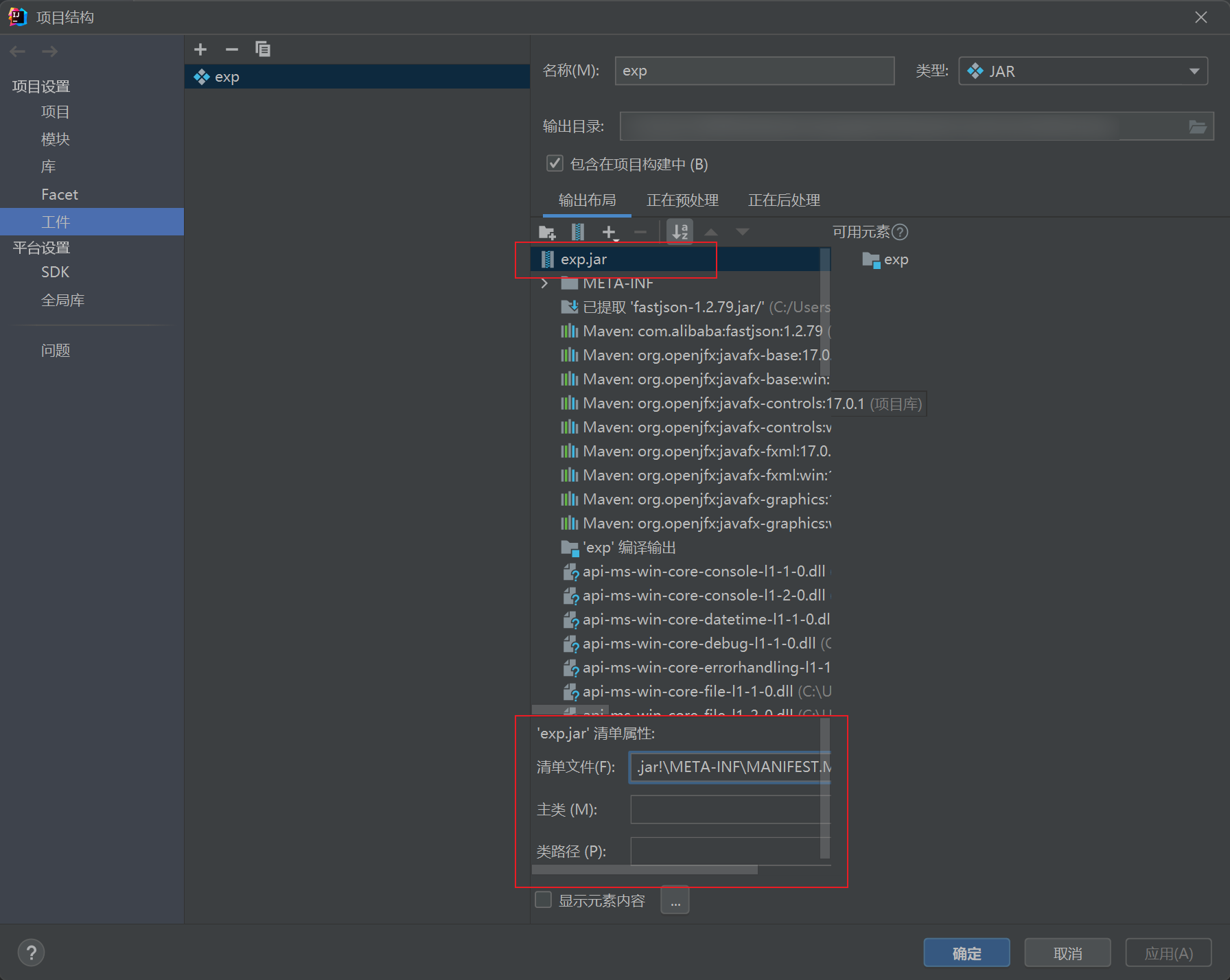
问题二:缺少 JavaFX 运行时组件
运行时提示 错误: 缺少 JavaFX 运行时组件, 需要使用该组件来运行此应用程序
出现这里原因,可能是因为没有按照前面做的,新建一个java文件作为main文件,用来加载含有JavaFX项目的文件,或者是在构建项目时,没有指定成这个新建的main文件作为主类。 检查项目工件中或者 pom.xml中指定的主类是否正确
问题三:双击不可运行,在项目中右键可运行
在IDEA项目中,右键 jar文件可以运行,但是在 windows目录下双击运行,会出现和下图一样的错误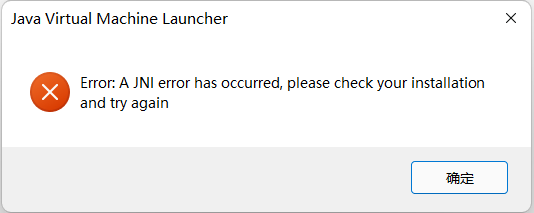
这是因为你项目的JDK版本与你电脑环境变量上的JDK版本不一致导致的。将环境变量配置成你项目所使用的JDK版本即可。
如果,JDK版本正确,双击依旧报错,并且在命令行中使用 java -jar xx.jar 可以运行。如下图所示:
这真的是个神奇的问题,去官网重新下载安装项目对应的JDK版本能解决这个问题。我 windows下载的是 .msi 版本的,重装JDK之后就好了。
也可以尝试下去查看注册表 计算机\HKEY_CLASSES_ROOT\jarfile\shell\open\command 看是否与你项目的JDK版本一致。当然也可以直接用从openlist添加java.exe作为

提示
双击jar文件运行
在注册表编辑器中,找到“HKEY_CLASSES_ROOT\Applications\javaw.exe\shell\open\command”,在其中文件打开命令中加入参数“-jar”(无引号),修改后的数值类似:“"C:\ProgramFiles\Java\jre17\bin\javaw.exe" -jar "%1"”(只需要添加-jar参数,无需修改其他信息),保存并退出注册表编辑器
问题四:在 JDK17中运行 JDK1.8的JavaFx项目
因为 JDK1.8以上版本去除了JavaFx,需要自己再从下载好的JavaFx SDK中添加参数加入所需模块。
01java -Dfile.encoding="UTF-8" --module-path "C:\javafx-sdk-17.0.1\lib" --add-modules "javafx.controls,javafx.fxml,javafx.web,javafx.base" -jar "xxx.jar
将 jar打包成 exe
使用工具 EXE4J 进行打包 下载地址:https://www.ej-technologies.com/download/exe4j/files
生成一个单文件的exe(fxdemo.exe)
